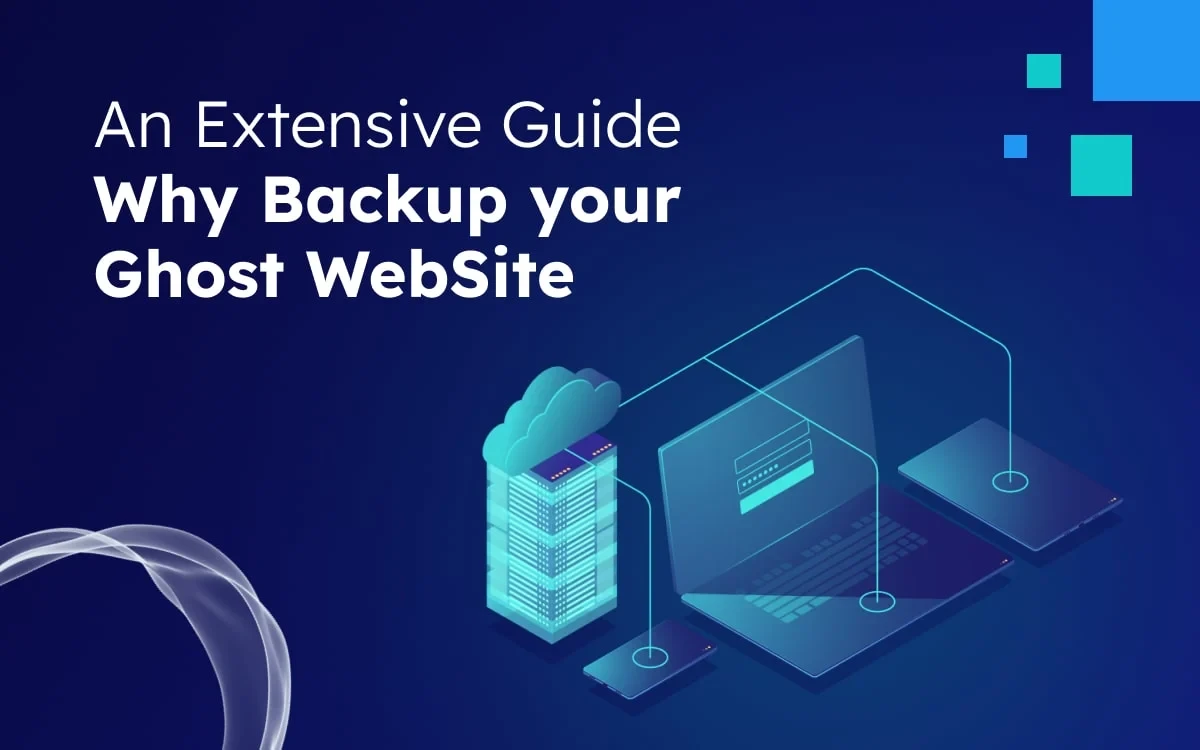Ghost is an excellent platform for developing a visually appealing and professional blog. However, no matter how well-built your website is, it's always vulnerable to attack or accidental deletion. That's why it's essential to have a solid backup plan in place. In this blog article, we'll guide you through the basics of backing up your Ghost website, as well as some recommended practices for keeping your data safe. We'll go through everything from setting up automated backups to storing backups in a secure location. By the conclusion of this essay, you'll have a thorough grasp of how to keep your Ghost website safe against data loss. So let's get started!
Overview of the content, In this blog you will known:
- Why Back Up Your Ghost Website?
- How to back up your Ghost website
- How to Export content manually.
- Best Practices for Backing Up Your Ghost Website
- Troubleshooting Common Backup Problems
- Tips for Keeping Your Backups Up to Date
- Conclusion
- FAQs
Why Back Up Your Ghost Website?

It's important to understand the value of routine backup of a ghost website before delving into the specifics of security. Any website could be vulnerable to dangers including hacker assaults, data loss, hardware malfunctions, or unintentional deletions. In the event of a disaster, having a well-maintained backup system gives you a safety net that enables you to restore your website and data.
There are a number of reasons why it's important to back up your Ghost website. Here are a few of the most important:
- To protect your data from loss. Whether it's due to a hardware failure, a software bug, or a human error, data loss can happen to anyone. By having a backup of your website, you can rest assured that your data is safe, even if something goes wrong.
- To restore your website after an attack. If your website is hacked, the attacker may delete or modify your content. By having a backup, you can quickly restore your website to its original state.
- To test new changes. Before you make any major changes to your website, it's a good idea to test them on a backup first. This way, if something goes wrong, you can easily restore your website to its original state.
How to back up your Ghost website
You can do a ghost website backup in several ways to back up your website data from a Ghost CMS (Content Management System). There are two ways to backup a Ghost website:
- Manually
- Automatically
Exporting content manually
- Log into Ghost Admin.
- Navigate to the Labs view.
- Click Export to download all content.
- Back up the
content/folder, which contains all of your blog posts, pages, and media. - Back up your MySQL database. You can do this using a tool like
mysqldump.
To back up your site, log in to your Ghost admin and go to the Ghost Labs section from Settings>Labs.
On this page, you will see the Export Your Content option. Please click on the Exportbutton to export your Ghost data into a JSON file, which will be automatically downloaded to your local computer.
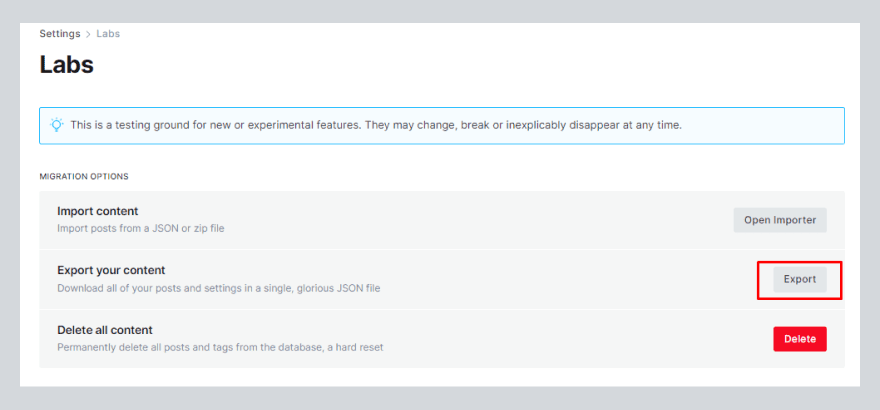
Routes and redirects
On the Labs page, click Download current redirects to download your redirect file. This will be named redirects.yaml (or redirects.json depending on your Ghost version). If you're using custom routes, click Download Current routes.yaml to download your routes.yaml file.

Images or media
If you want to download all images and media, then you'll need shell access to your server. If you can't get shell access to your existing web provider, contact their help staff and request a zip of your pictures directory.
Backup Automatically
- You can use the
ghost backupcommand on your ghost server to automatically generate a zip file containing all of your site data.
Once you have backed up your Ghost website, you should store the backup files in a safe location, such as an external hard drive or cloud storage service.
Best Practices for Backing Up Your Ghost Website
Backing up your Ghost website is an essential part of keeping your data safe. By following these ghost website best practices, you can ensure that your website is protected from data loss:
- Back up your website regularly: This will help to ensure that you have a recent backup in case something goes wrong.
- Store your backups in a secure location: This could be a cloud storage service, an external hard drive, or even a USB drive.
- Encrypt your backups: This will add an extra layer of security to your backups.
- Test your backups regularly: This will help to ensure that you can restore your website if something goes wrong.
Troubleshooting Common Backup Problems
When you are keeping a backup of your website, you can encounter some common troubleshooting problems that can be encountered when backing up Ghost websites. These issues include:
- Incomplete Backups
- Backup Failures
- Slow Backup Process
- Corrupted Backup Files
- Backup Storage Limitations
- Backup Restoration Issues
- Missed Backup Schedules
- Lack of Off-Site Backups
- Authentication Errors
- Outdated Backup Software
Identifying and resolving these problems promptly ensures the reliability and security of your Ghost website's data backup process.
Tips for Keeping Your Backups Up to Date
Here are some tips for backing up your Ghost website up to date:
- Back up your data regularly. The frequency of your backups will depend on how important your data is and how much you change it. However, it is a good idea to back up your data at least once a day.
- Back up your data to multiple locations. This will help to protect your data in case one of the locations is lost or damaged. You could store your backups on different cloud storage services, on external hard drives, or even on USB drives.
- Encrypt your backups. This will add an extra layer of security to your backups.
- Test your backups regularly. This will help to ensure that you can restore your data if something goes wrong.
Conclusion
In conclusion, safeguarding your Ghost website is not an option; it is a need. Backing up your data and following the best security measures can protect your precious material and guarantee that your online presence stays secure and functional. By following the extensive advice given above, you can rest confident that your Ghost website is well-prepared to tackle any issues that may arise. Stay vigilant, keep your backups up to date, and use the finest security measures to have a worry-free and healthy online presence. Good luck with your blogging!
FAQs
Do you have any questions about backing up your website content? We have answers to some frequently asked questions on the topic.
How often should I back up my Ghost website?
It's advised to periodically back up your Ghost website, ideally once per week, or before making significant additions or changes to your content or settings.
What are the different ways to back up my Ghost website?
Ghost has a built-in backup plugin that you may use to back up your website. You can also manually export material, use server-level backups, use third-party backup services, save data in the cloud, or use version control if it's supported.
What happens if I lose my Ghost website data?
Without a backup, you run the risk of losing all of your posts, pages, settings, and customizations, which would make it difficult or impossible to restore your Ghost website to its prior condition.
How can I restore my Ghost website from a backup?
The backup file must be uploaded using the Import feature in the Ghost admin dashboard in order to restore your Ghost website from a backup. Backup files are typically in JSON format. Your website will be restored to the backup's original form if you follow the on-screen instructions.